Shortcut folder menu with submenus part2
Few hours ago I shared my setup of folder menu with submenus, but it was not clear how to make that. Here is instruction with the example. Be careful with names, they should be exactly the same to make the example work.
- Go to shortcuts app
- Create shortcut folder “Utility”
- place shortcut “Show” into it https://www.icloud.com/shortcuts/0a3573ba8179452e8236f50ba88ac217
- place shortcut “Reset” into it https://www.icloud.com/shortcuts/a849730af6304ca593adccf52771932f
- Create shortcut folder “Stash”
- place shortcut “Main Menu” into it https://www.icloud.com/shortcuts/3906318def854172b58a07a4e9a4b356
- place shortcut “Submenu 1” into it https://www.icloud.com/shortcuts/42cf42fe56ab4c93bbc301df4f01495c
- place shortcut “Submenu 2” into it https://www.icloud.com/shortcuts/5b8658e32fe14899a9aa4d866771d8f4
- place shortcut “Close” into it https://www.icloud.com/shortcuts/14601b3b3cf642cea86e372d5d8d0113
- place example shortcut “Silent Mode” into it https://www.icloud.com/shortcuts/72af21356fde40509509afa5476c6fc0
- place example shortcut “Orientation Lock” into it https://www.icloud.com/shortcuts/8993fc27b9b8442ca5ed09489bb514ff
- Create shortcut folder “Active” and keep it empty
- Go to iPhone settings - Focus mode and create focus mode with name “Shortcut Menu”
- Go back to shortcuts app to Automation tab and create a new automation which will be triggered when focus mode “Shortcut Menu” is getting enabled and set Do “Show Folder…” and select folder “Active” (created on step 4)
- Go to iPhone settings - Action button and set run shortcut and select shortcut “Main Menu”